Table of Contents
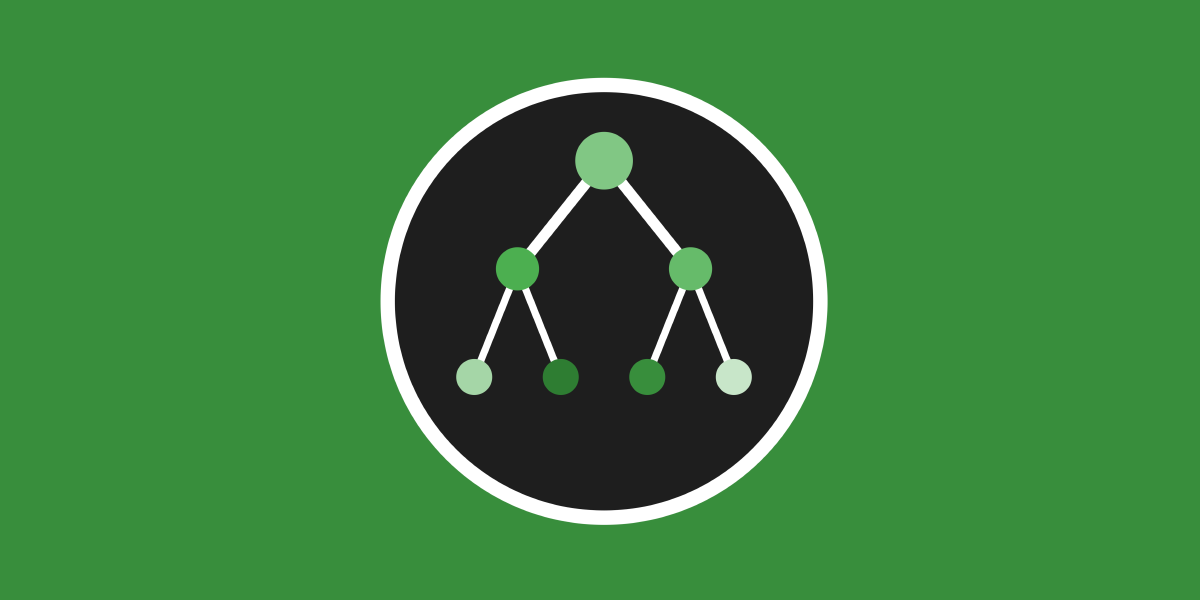
PowerShell AST Inspector: A VSCode Extension
While working on PRs for PowerShell Script Analyzer, I find myself constantly
reaching for Jason Shirk’s ShowPSAst project.
lzybkr/ShowPSAst
Simple UI to explore the PowerShell Ast
It analyses a PowerShell script using PowerShell’s built-in parser and displays the Abstract Syntax Tree (AST) in a user-friendly tree view. It’s handy for seeing how PowerShell sees a script under the hood.

It’s a great tool to understand and quickly browse the AST representation, but the reliance on Windows Forms means it can only be used on Windows.
I wanted to see if I could make something similar that was cross-platform.
Blazor WebAssembly
My initial idea was the web; I thought it may be possible to use Blazor WebAssembly. My plan was to use the PowerShell artifact from NuGet to build a web-based version of the AST viewer. It would parse a supplied script file and display the AST in a tree view format. Being a WASM app, it would run entirely in the browser and could be served statically using GitHub Pages.
Blazor WebAssembly, as it turns out, runs in the browser sandbox, only supporting .NET assemblies compiled to WebAssembly and restricting access to OS-level APIs. My plan was a non-starter.
VSCode Extension
I use VSCode every day for PowerShell and had been using it to work on PSScriptAnalyzer (as well as writing this blog). It seemed to me that a VSCode extension would be a natural fit for building a cross-platform AST viewer. It would have the added advantage of keeping me in the tool I was using anyway!
I started looking into the VSCode API and how to create a basic extension. It seemed simple enough and there were certainly plenty of examples. I worked through Hello World before moving on to prototyping.
Being able to spawn a PowerShell process and get output from it was critical. There was no other way to obtain the AST. Thankfully, I found a great blog post filled with examples on spawning a PowerShell process from Node.js and getting output back from it.
The plan was starting to come together. I envisioned something like:
User triggers analysis of their script.
We get the file contents of the script.
We spawn a PowerShell process, running a PowerShell script which parses the file contents and produces a JSON representation of the AST.
We use the returned AST, passed into Node.js land, to build the tree view representation (using the well documented Tree View API).
PowerShell Analysis Script
This was the easy part. I’m a PowerShell developer day-to-day, so writing this script was my bread and butter. That said, my first version was a little rough and ready. It parsed the file and then recursively traversed the AST (starting at the root) to build a tree structure, which it then spat out as JSON. Nodes were represented as an object that had properties and an array of child nodes. This had a few issues:
Not every AST node was being captured, leading to an incomplete representation. I was checking each property of a node to see if it was an AST Node, and processing it if it was. Not super reliable.
The recursion was also problematic. I could foresee a complex enough script being nested so much that I’d overflow the stack.
The JSON output was deeeeeep! I set
-depth 20for the output and still found fairly trivial scripts would trigger serialisation warnings.
The solution, in hindsight, was simple: find all nodes in the script, which gave an array we could iterate over. For each node still capture the properties, but also a hashcode of the node and its parent. That way we could keep the JSON representation shallow, but easily rebuild the deep tree structure on the Node.js side. This eliminated all 3 issues. We now had a way to supply a script, analyse it, and return a JSON representation of the AST.
Draw the Rest of the Owl
With the analysis script done, I turned my attention to the extension itself. I am woefully underqualified to talk about this part. It’s a bit of a Frankenstein’s monster of examples and snippets mashed together and re-worked into what I needed. GitHub Copilot was involved as a code reviewer, providing suggestions and helping to fill in gaps in my understanding, as well as troubleshooting errors. One of the little niceties it suggested - and I took wholesale - was the different icons for different node types in the tree view. This really helped with the overall usability of the extension and made visually scanning the tree view far nicer.
With the tree view working, I added a WebView to display the properties of the AST. When a node of the tree view is selected, the WebView is updated to show information about that node, including its type, extents and properties.
Finally, for the initial version, I added in a right-click option for the tree view. It highlights the relevant lines in the source editor for the selected AST node.
The extension now functioned much the same as Jason’s ShowPsAst. You could
analyse a script, see the AST in a tree view, click on nodes to see their
properties, and highlight the relevant lines in the source editor.

Improvements
While using the extension in anger I noticed 3 areas for improvement.
Node and Property Documentation
I would occasionally need to search the PowerShell GitHub repo to find out what a particular node represented, or what a particular property of a node meant. When working in a C# project, this information just pops up as an IntelliSense tooltip.
I knew that C# must be getting the node and property documentation from somewhere, and it wasn’t too long before I worked out where. Within the published NuGet package for PowerShell, there is an XML file that contains all the documentation for types and properties in that package. Searching it for a list of all the AST Node Types and their properties proved to be quite easy.
I realised that I could pre-gather the relevant documentation at extension build time and include it in the extension package. I set about writing a script that:
Worked out the latest stable version of the PowerShell NuGet package.
Downloaded the package.
Extracted the XML documentation file from the package.
Processed the XML to create a JSON file with the relevant documentation.
Soon enough I had GenerateAstDocs.ps1
which does exactly that. It spits out a JSON file into the src directory
alongside the extension files. The extension then loads this JSON file when it
first starts and can augment the AST data from the script analysis with this
documentation.

Select Node from Source Code
You could right-click a node in the tree view and highlight the relevant lines in the editor, but you couldn’t do the reverse - right-click the text and select the appropriate tree view node.
I wanted an option to be able to right-click in my PowerShell source file and have the relevant node in the AST tree view be selected. This was a little challenging, as all you have to go on with the right-click action is the row and column location of the cursor (in reality a pair of these representing a selection).
The solution was to walk the AST and find the node with the smallest length that contained the selected location. I thought this was a clever idea and I was pretty happy with myself. So far it seems to work well.
Once you find the node, it’s a case of recursively expanding the tree view until it’s visible.

Simplify Type Names
When a type name was displayed, it was fully assembly-qualified. This made certain types painful to read and unwieldy to display.
Instead of:
1System.Collections.Generic.Dictionary`2[[System.String, System.Private.CoreLib, Version=8.0.0.0, Culture=neutral, PublicKeyToken=7cec85d7bea7798e],[System.Tuple`2[[System.Management.Automation.Language.Token, System.Management.Automation, Version=7.4.6.500, Culture=neutral, PublicKeyToken=31bf3856ad364e35],[System.Management.Automation.Language.Ast, System.Management.Automation, Version=7.4.6.500, Culture=neutral, PublicKeyToken=31bf3856ad364e35]], System.Private.CoreLib, Version=8.0.0.0, Culture=neutral, PublicKeyToken=7cec85d7bea7798e]]
You only really want to see:
1Dictionary[String, Tuple[Token, Ast]]
I straight-up asked Copilot how to do this. It came up with the kernel of something - which almost worked. I corrected and tweaked until I got a function that would take in a potentially assembly qualified type name and spit out something significantly more human-friendly. I know that it’s not a technically correct type name or syntax, but it works for the purposes of an inspection tool.
Wrap Up
It was a fun little experiment delving into a technical ecosystem that I knew very little about. I enjoyed the process of figuring out each step and coming up with a tool that I find very useful; Maybe others might too 😀.
It was also interesting to go through the process of publishing a VSCode extension. I get a little kick out of seeing my name in the marketplace.
Version v0.2.0 of the PowerShell AST Inspector is available now. It can be downloaded from either GitHub or the VSCode Marketplace.

The full source code is available on GitHub - PRs are welcome!
liamjpeters/PowerShell-AST-Inspector
Inspect and visualize the Abstract Syntax Tree (AST) of PowerShell scripts in VS Code, with interactive tree view and detailed property examination