Table of Contents
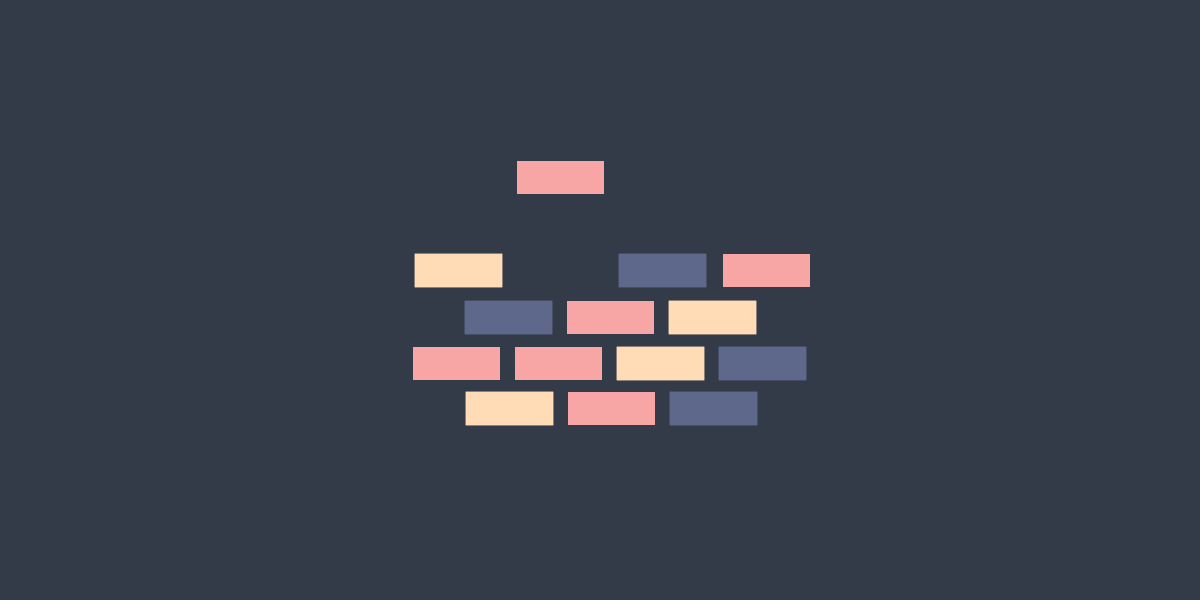
Setup for PSScriptAnalyzer Development
PSScriptAnalyzer is a static code analysis tool for PowerShell scripts. It provides a set of rules to enforce best practices and detect potential issues in your code. The rules are based on PowerShell best practices identified by the PowerShell Team and the community.
There is so much scope for contribution in this project and the potential to help others by contributing to it is enormous.
This series will be a loose collection of articles centered on contributing to PSScriptAnalyzer; be it new rules, bug fixes, or documentation improvements. To start off with, I’ll get a development environment set up and go through the basics of building and testing the module.
VS Code
There are a few IDEs that you could use to work on PSScriptAnalyzer (or any .NET project); Visual Studio, Visual Studio Code, and Jetbrains Rider to name some popular choices.
In this series, I’ll be using Visual Studio Code for its simplicity and ease of use. Download it for your system from the VS Code website.
Extensions
The ability to customise VS Code to suit your workflow is one of its greatest strengths. Customisation comes by way of extensions. Extensions can be almost anything - themes, icon packs, language support etc. Here are some recommended extensions for working with PowerShell and .NET projects:
- PowerShell - This is the official PowerShell extension for VS Code. It provides syntax highlighting, IntelliSense, debugging, and more.
- PowerShell AST Inspector - Allows you to view the AST of a script. It’s great, though admittedly I’m biased as it’s an extension I developed.
- C# - Adds C# language support. This will also install .NET Install Tool which you can use to manage .NET installs.
- C# Dev Kit - Provides a lot of niceties for C# development in VS Code.
- Pester Tests - This extension provides support for running and debugging Pester tests in VS Code.
Settings
VS Code is incredibly configurable. Almost all settings are personal preference, so experiment and find what works for you.
You may want to add the following to your settings.json file.
1// I use the LTS PowerShell (currently 7.4.11). The prompts to update to version
2// 7.5 can be disabled with this setting
3"powershell.promptToUpdatePowerShell": false,
4
5// This setting disables the Pester code lens and is recommended by the Pester
6// Tests extension
7"powershell.pester.codeLens": false,
8
9// When the integrated console starts, suppress the startup banner
10"powershell.integratedConsole.suppressStartupBanner": true,
11
12// This setting controls whether the integrated console is shown on startup
13// It doesn't prevent it loading, just doesn't open the terminal panel
14// automatically
15"powershell.integratedConsole.showOnStartup": false,
16
17// I'm on Windows and want PowerShell (x64) - PowerShell 7.4 as the default
18// version
19"powershell.powerShellDefaultVersion": "PowerShell (x64)"
20
21// This setting enables bracket pair guides, highlighting matching bracket pairs
22"editor.guides.bracketPairs": "active",
23"editor.guides.bracketPairsHorizontal": "active",
24
25// This setting adds vertical visual rulers/guides at the specified columns. I
26// find this helpful for keeping code within a certain width for readability.
27"editor.rulers": [
28 80,
29 100
30],
31
32// I don't like the default behavior of showing references, code lens and
33// minimap. I find it distracting, so I disable them.
34"editor.suggest.showReferences": false,
35"editor.codeLens": false,
36"editor.minimap.enabled": false
37
38// Being able to visually see if I have trailing whitespace characters is
39// helpful
40"editor.renderWhitespace": "trailing",
41
42// I like to start with a blank editor when I load VS Code
43"workbench.startupEditor": "none",
Git
The PSScriptAnalyzer project is hosted on GitHub and uses Git for version control. You will need git installed and a GitHub account setup in order to contribute.
Start by forking the PSScriptAnalyzer repository on GitHub.

Clicking the Create a new fork button will show a dialog prompting you to
create the fork - keep the default settings.
This creates a new repository under your GitHub account. You are free to experiment and make changes to this repository without those changes affecting the original.
If you’re using the GitHub CLI, you can fork the repository with the following command:
1gh repo fork https://github.com/PowerShell/PSScriptAnalyzer
Next, clone your fork of the repository to your local machine:
1git clone https://github.com/{USERNAME}/PSScriptAnalyzer
Navigate into the cloned directory:
1cd PSScriptAnalyzer
And open it in VS Code:
1code .
Opening the cloned repository in Visual Studio Code may prompt you to install the C# extension. This is strongly recommended, and required for making best use of VS Code.

The C# extension also prompts to install the .NET SDK, if not already installed - which is very helpful.
We can test everything is set up correctly by building the project and running the suite of pester tests.
Building the Module
The project comes with a build script build.ps1 which takes care of building,
generating documentation, and running tests. We just need to tell it what we
want it to do.
To build the module for both .NET Framework (PS5.1) and .NET Core (PS7+), we
run:
1.\build.ps1 -All
Alternatively, to specify a PowerShell version, run:
1.\build.ps1 -PSVersion 7 # '5' is also an option.
Note: PSScriptAnalyzer recently dropped support for PowerShell versions 3 and 4
It will dump the built module into the out directory.
📁 PSScriptAnalyzer
└── 📁 1.24.0
├── 📄 LICENSE
├── 📄 Microsoft.PowerShell.CrossCompatibility.dll
├── 📄 Microsoft.PowerShell.CrossCompatibility.pdb
├── 📄 Microsoft.Windows.PowerShell.ScriptAnalyzer.BuiltinRules.dll
├── 📄 Microsoft.Windows.PowerShell.ScriptAnalyzer.BuiltinRules.pdb
├── 📄 Microsoft.Windows.PowerShell.ScriptAnalyzer.dll
├── 📄 Microsoft.Windows.PowerShell.ScriptAnalyzer.pdb
├── 📄 Newtonsoft.Json.dll
├── 📄 PSScriptAnalyzer.psd1
├── 📄 PSScriptAnalyzer.psm1
├── 📄 README.md
├── 📄 ScriptAnalyzer.format.ps1xml
├── 📄 ScriptAnalyzer.types.ps1xml
├── 📄 SECURITY.md
├── 📄 ThirdPartyNotices.txt
├── 📁 compatibility_profiles
├── 📁 en-US
├── 📁 PSv7
└── 📁 Settings
You should also ensure the documentation is built too:
1.\build.ps1 -Documentation
This will install the PlatyPS module, if you don’t already have it. PlatyPS
is used to turn the Markdown help files into the proper help format.
You can import the built module and test it out:
1Import-Module '.\out\PSScriptAnalyzer\'
Note: Don’t try to do this in the PowerShell Extension terminal in VSCode. It already has its own version of PSScriptAnalyzer loaded and it will likely fail with an error such as
Import-Module: Assembly with same name is already loaded
Running Tests
Now we can test the built copy of the module by running the Pester tests. It’s important to check the tests all pass before we start making any changes.
This way we can more easily see if we cause unintended failures down the line.
Start with a clean slate!
To run the test suite, run:
1.\build.ps1 -Test
I like to run the tests in a separate PowerShell session to avoid any issues with the PowerShell Extension in VSCode.
If you get any failures, you can investigate them in the test output. If any relate to the documentation, ensure you’ve built it and re-test!
All being well you’ll

Great, all tests passing, we can make a start on our new rule!
Good Git Hygiene
Always work on features and fixes in a branch that’s based on the default branch. This helps keep your changes organized and makes it easier to integrate them back into the main codebase.
To create and checkout a branch that’s based on the default branch run:
1git checkout -b my-feature-branch origin/master
Make sure your branch name is descriptive.
New Rule
Next up we’ll look at creating a new rule.